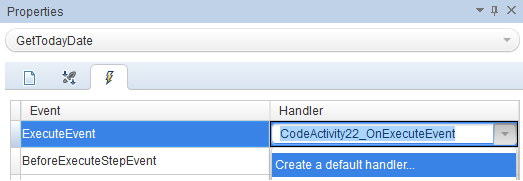string ExtractString(string s, string tag)
{
var startTag = "<" + tag + ">";
int startIndex = s.IndexOf(startTag) + startTag.Length;
int endIndex = s.IndexOf("</" + tag + ">", startIndex);
return s.Substring(startIndex, endIndex - startIndex);
}
Example of call:
string initial = "<Create>Text to retrieve</Create>";
textToRetrieve=ExtractString(initial,"Create");
Result:
The value of textToRetrieve will be "Text to retrieve".